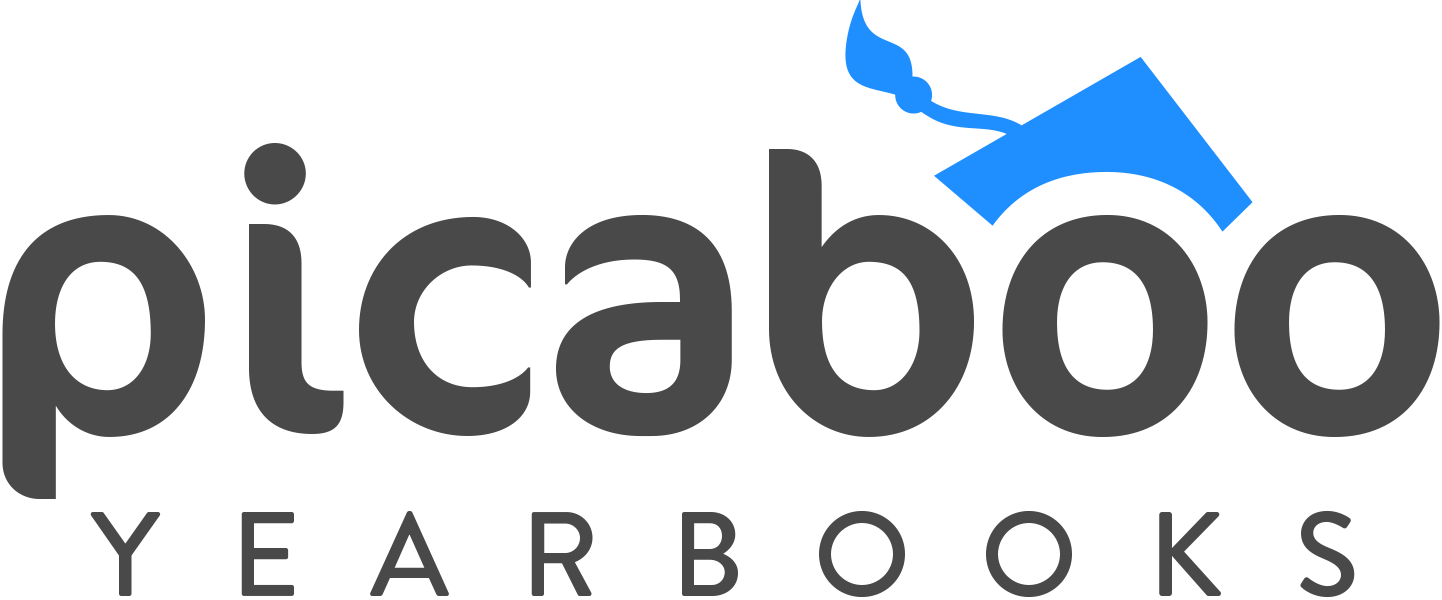Do-It-Yourself Yearbook Portraits
Creator Studio™ + MyYearbookPhoto is a self-service school portrait tool that allows yearbook advisers to request school portraits from students and families and flow them right onto the pages of the yearbook.
How it works
-

1. Import List
Yearbook adviser imports student and staff lists to Creator Studio™
-

2. Invite
Students and staff receive an email inviting them to submit a portrait photo.
-

3. Photoshoot
MyYearbookPhoto assists the photo taker in taking a portrait of the student or staff member.
-

4. Finished!
The photo is added directly into the yearbook for review by the yearbook adviser.
MyYearbookPhoto helps the photo taker take a portrait that fits a yearbook. Do’s and Don’ts are given to ensure that an appropriate photo is submitted. Eye, chin, and center lines appear over the camera so each photo submitted will appear consistent and aligned. Students and staff can also upload photos taken outside of MyYearbookPhoto if they choose.
Photo Assist
How it works
-

At Home Portraits
If your school is closed and all students are learning remotely, MyYearbookPhoto is perfect for collecting portraits and ensuring every student is represented in the yearbook.
-

At School Portraits
Is the school open to students but closed to your regular portrait photographer? Set up an At-School Photo Day and use MyYearbookPhoto to take portraits.
-

Missing Portraits
Did some students miss Photo Day because of a hybrid model of at-home and at-school learning? Or is your regular portrait photographer unable to come back for reshoots?
Don’t leave portraits out of the yearbook this year!
Teachers and students are stretched. New challenges arise seemingly every day. With MyYearbookPhoto however, the yearbook just got a whole lot easier. Remember, too, that the yearbook process and the book itself are critical aspects of building and sustaining a school’s culture and community. Let us help you create your yearbook this school year. Capturing the school year is more important than ever!
FAQs
-
If you are already using Creator Studio™ to build your yearbook, go to the People Manager to import your student and staff list. See the Knowledge Base for step-by-step directions. If you are not using Creator Studio™ to build your yearbook, talk to one of our Sales Representatives about how you could use MyYearbookPhoto with another software.
-
No. Beside the cost of selling and printing your yearbook, there is no cost associated with MyYearbookPhoto.
-
Talk to one of our Sales Representatives on how you could use MyYearbookPhoto with a software other than Creator Studio™.
-
Typically, schools use software to organize student and staff information. Contact your school’s secretary for help on exporting a list of the following student and staff information:
• First Name
• Last Name
• Grade
• Homeroom or Teacher
• Email Address
The information must be in CSV format to be imported into Creator Studio™.
-
The request email will be sent to the email address you imported with the student name. It’s up to you which email address to use. For younger students, we suggest you import the parent’s email address with the student’s name so the invite will go to the parent. If you’d like older students to submit their own photos, then use the student’s email address.
-
The following are the Do’s and Don’ts that will be shown to the person taking or uploading the photo with MyYearbookPhoto:
DOs
• Do face the camera directly with full face in view, centered in the frame.
• Do show your head and shoulders.
• Do only have one person in the photo.
• Do be well groomed.
• Do use a neutral colored, plain white, or off-white background.
• Do take a vertical photo.
• Do try to use natural light.
DON’Ts
• Don’t have backlighting from windows or lights.
• Don’t have shadows on the person or background.
• Don’t show the side profile of face or body.
• Don’t wear or hold hats, sunglasses, props, or pets.
• Don’t show hands or hand gestures.
• Don’t have hair blocking face.
• Don’t use copyrighted photos.
• Don’t use photo filters.
• Don’t use square or horizontal photos.
-
Generally, copyrighted photos should not be used, but parents should consult with their photographer on whether or not they allow the use of the photo in the yearbook. Please be sure the allowed photo follows the guidelines for yearbook portrait photos. See “What are the guidelines for taking a DIY portrait photo?”
-
Yes. You may add a custom message that will be included in the email invite. You also can add custom guidelines to show before the student or staff member uploads a photo. Custom guidelines might include instructions like, “Remember to wear school colors!”
-
Yes. Before sending the invite, you’ll set a date by which portraits are needed. You can change this date at any time. The date will be listed in the email invite and on the page where the students and staff upload their photos. We recommend you set this date earlier than your deadline for ordering yearbooks so you have some additional time to review photos and request any reshoots.
-
MyYearbookPhoto accepts JPG, JPEG, PNG, and HEIC photo formats.
Learn more about MyYearbookPhoto and how Creator Studio™ allows you to manage your yearbook staff through the entire design process. Our online tools give your staff creative freedom with professional tools, easy-to-use workflows, and reliable cloud technology for a faster experience.