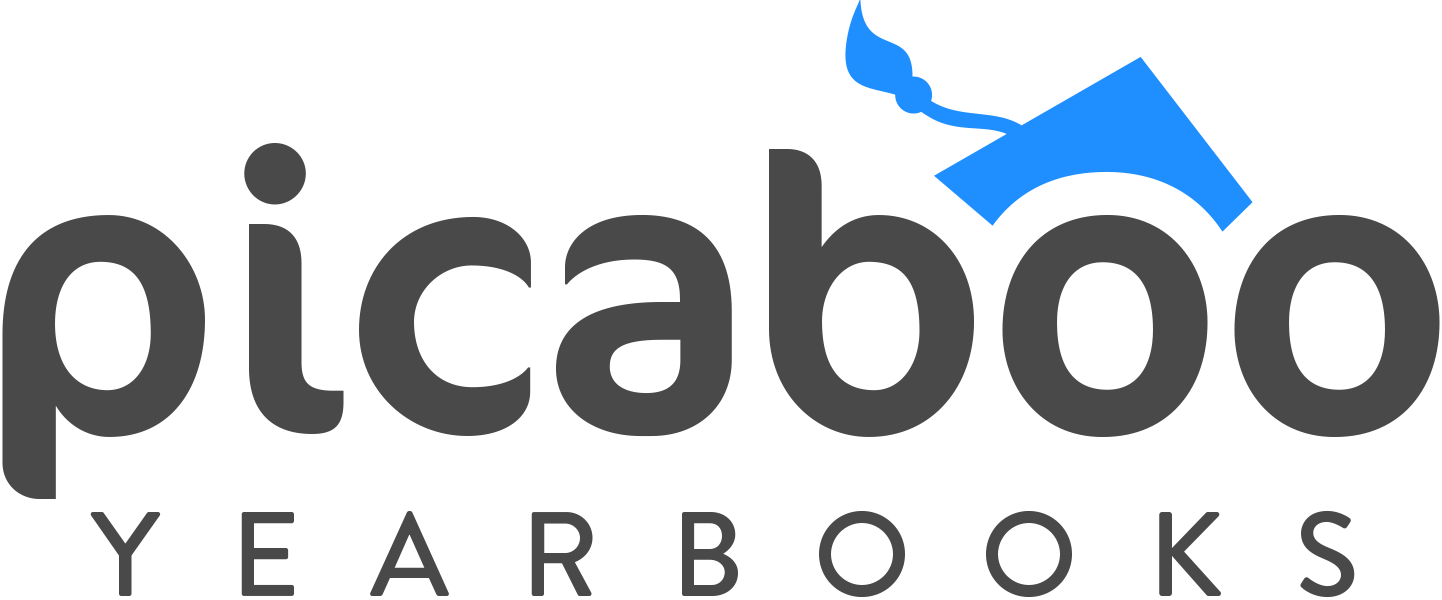Creating a PSPA Portrait CD
The guidelines below can be used to create a PSPA formatted Portrait CD for use with the Creator Studio(TM) application. For information on how to edit an existing PSPA CD, please see our PSPA Guidelines Page.
Creating your portrait images
Recommended image size: 640×800
Images must be saved using the RGB color profile
All images must be the same aspect ratio
Images must be saved as .JPG or .TIF (.JPG is strongly recommended)
Naming your images
Image file names must contain only alpha numeric characters
We recommend using 9 characters or less in the image file names
Creating the CD index file
The index file is what stores information about the school portraits, and tells the yearbook application how to import them. The index file must be saved as a comma-delimited text document (.csv). It is highly recommended to create your index file using a spreadsheet editor such as Microsoft Excel.
In the index file, information about the portraits is separated by columns. Each student and faculty member has their own row. A typical index file uses 8 columns of information, which must be in this specific order:
Volume (usually the name of the CD)
Folder Name (this is the name of the folder on the CD that contains the portrait images)
Image File Name
Grade
Last Name
First Name
Teacher Name
Home Room